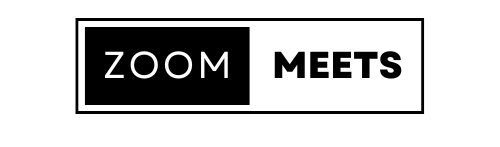Technology
Introduction
Your PC’s performance can decline over time, leading to frustration and lost productivity. By following these essential tips, you can keep your computer running smoothly and extend its lifespan.
1. Regularly Update Your Operating System and Software
- Importance of Updates: System updates often include patches for bugs and security vulnerabilities.
- Automatic Updates: Enable automatic updates to ensure your system stays protected.
- Application Updates: Frequently update key software, such as browsers and drivers, for optimal performance.
2. Manage Startup Programs
- Identify Startup Programs: Many applications add themselves to startup, slowing down boot time.
- Disable Unnecessary Programs: Use your system’s task manager (Ctrl+Shift+Esc on Windows) to disable non-essential startup programs.
3. Uninstall Unused Applications
- Free Up Disk Space: Uninstall applications you no longer use.
- Benefits: This helps reduce memory load and minimizes background processes.
4. Clean Up Temporary Files and Cache
- Clear Out Junk Files: Temporary files and cache can build up and slow down your system.
- Use Built-in Tools: Windows has tools like Disk Cleanup; macOS users can manage storage from the system settings.
5. Run Regular Virus and Malware Scans
- Security Matters: Viruses and malware can significantly impact PC speed.
- Use Trusted Antivirus: Run scans regularly to keep your system clean.
6. Defragment Your Hard Drive (HDD Only)
- Organize Files for Faster Access: Defragmenting reorganizes fragmented files, improving speed.
- SSD Note: Don’t defragment SSDs; it’s unnecessary and can wear out the drive faster.
7. Keep Your Disk Space Organized
- Avoid Near-Full Hard Drives: When a drive is near capacity, your computer may slow down.
- Consider Cloud Storage: Use cloud storage solutions to offload large files and free up space.
8. Upgrade Hardware If Necessary
- Consider an SSD: If you still use an HDD, upgrading to an SSD can significantly boost performance.
- RAM Upgrade: Adding more RAM is an effective way to speed up multitasking.
9. Disable Visual Effects
- Simple Interface for Better Speed: In Windows, you can adjust for performance by minimizing visual effects.
- Increases Speed: Reducing effects can lead to a noticeable improvement in responsiveness.
10. Restart Regularly
- Simple but Effective: Restarting can clear memory and reduce system slowdowns.
- Frequency: A weekly restart is a good habit for maintaining performance.
Conclusion
Regular maintenance and a few simple tweaks can keep your PC in top shape for years to come. By implementing these steps, you can enjoy a faster, smoother computing experience.